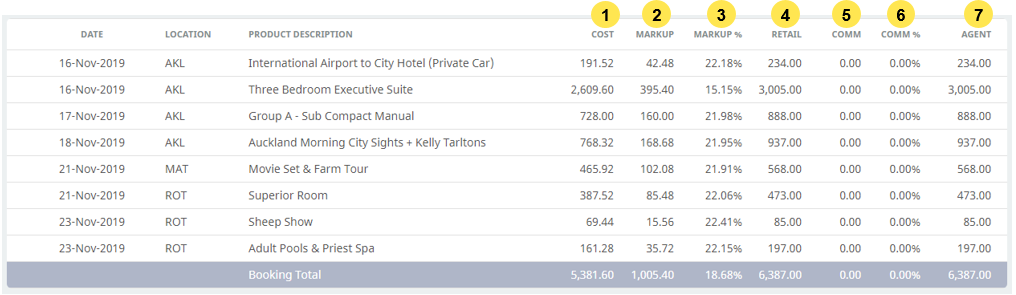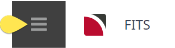This is the third of six tasks described in this user manual for changing Booking details.
NOTE: The numbering is simply for reference - there is no particular order in which tasks need to be completed and, depending on the Booking, they might not all be needed.
The full list is:
- General Setup
- Pax Travelling
- Markup / Commission (this task)
- Booking Notes
- Agent Notes
- Recalculate Booking
Markup/Commission can be used to change the selling price of a Booking (by adjusting the markup or commission), or to round the prices in a Booking.
The selling price (Retail), Agent Commission (Comm) and Agent Price (Agent) can be set on a service-by-service basis or for the whole Booking.
NOTE:
-
Any adjustment made here is known as a 'Booking Markup' because it affects the Booking in total. This is treated differently than the 'Product Markup' (applied via price codes or matrix settings) which are at service level. Any adjustment made here will not be visible at service level. It is included in the Service Details Pax Totals screen.
-
Booking Markup is in addition to any Price Code, Matrix or Header markup(s).
- Changing Markup/Commission TOTALS will only affect services which have a status that is to be 'included' in the Total. Services that are not included in the total can be modified individually.
-
The calculation is always Cost plus Markup equals Retail less Commission equals Agent price.
If there is no commission in a Booking and the Agent price is adjusted (making it higher than the Retail), then that markup will display as a negative commission.
Adjust markup and/or commission
- If you haven't already done so, search for and retrieve a Booking to work with (see Retrieve an Existing Booking).
-
The default view for a Booking is the
 Dashboard View.
Dashboard View.
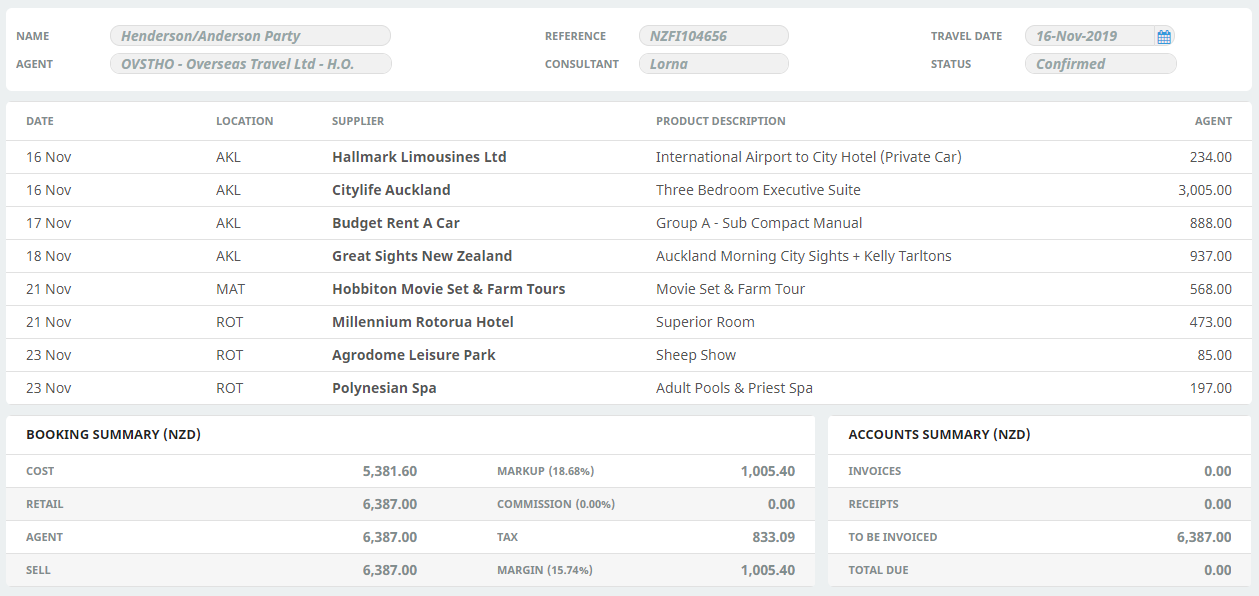 To examine and change markup/commission information, from the FITs menu, select
To examine and change markup/commission information, from the FITs menu, select FITs > Booking Details > Markup/Commission.
FITs > Booking Details > Markup/Commission.
-
Examine the
 markup/commission details on this screen and change any as required by clicking a line to open the Markup/Commission screen.
markup/commission details on this screen and change any as required by clicking a line to open the Markup/Commission screen.
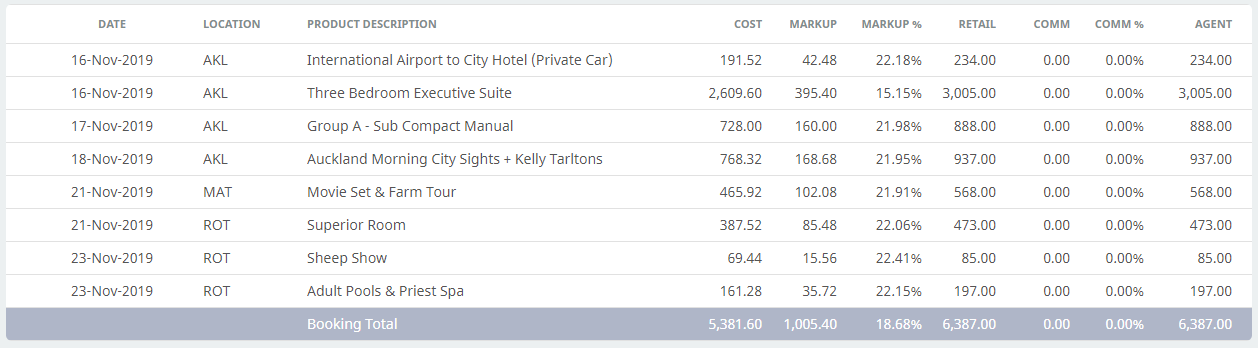
Markup/Commission for Three Bedroom Executive Suite (line 2 in the example)
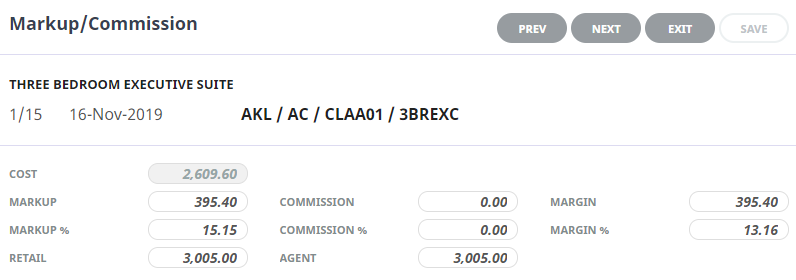
- Apply the markup and/or commission required, either as values or percentages. In other words, you can enter both a markup and a commission on this screen, but enter each as either a dollar value or a percentage.
-
Click
 Save to keep the changes.
Save to keep the changes.
-
Click
 Exit to discard any changes.
Exit to discard any changes.

-
Once you have finished (and after clicking Save), click
 Exit to close the Markup/Commission screen.
Exit to close the Markup/Commission screen.

About the Markup/Commission Fields
The markups and/or commissions already applied to the Booking from any source are shown; be they applied from the Product Database, the Markup/Commission matrix or the Markup/Commission screen.
Clicking on any line (including the total) allows editing of the Markup, Markup%, Retail, Commission and Commission% values.
Rounding

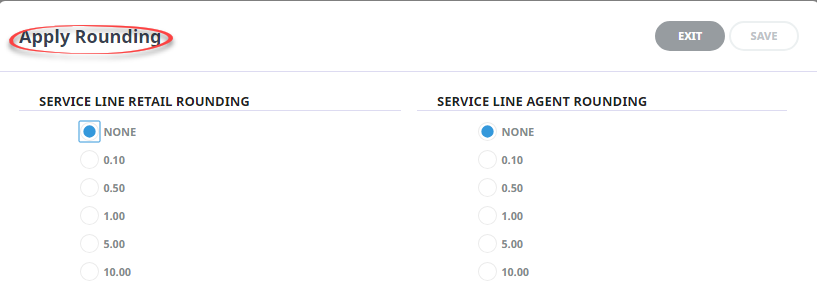
These radio buttons can be used to control rounding of the Retail values - the M/up $ (and M/up %) columns. Rounding can be None, or to the nearest .10, .50, 1.00, 5.00 or 10.00. The default is None.
These radio buttons can be used to control rounding of the Agent values - the Comm $ (and Comm %) columns. Rounding can be None, or to the nearest .10, .50, 1.00, 5.00 or 10.00. The default is None.